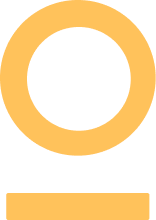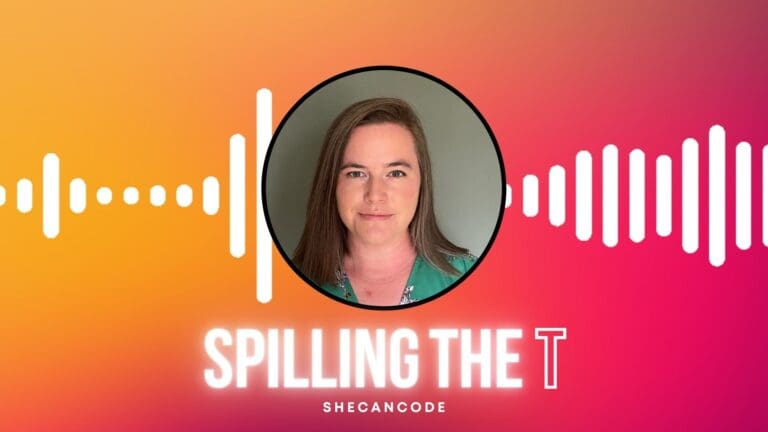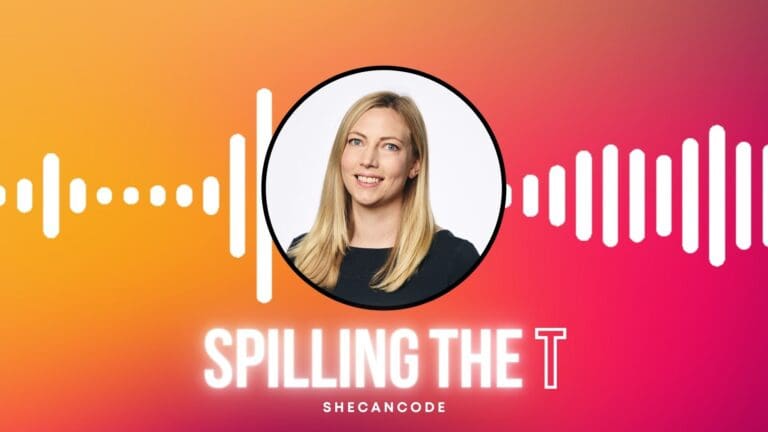Collaborative software development often involves multiple developers working on the same project simultaneously. In such scenarios, merge conflicts can arise when Git attempts to merge two branches with conflicting changes. GitHub, being a popular platform for hosting Git repositories, provides powerful tools to help resolve these conflicts efficiently. In this article, we will walk you through a step-by-step guide on how to resolve merge conflicts on GitHub, enabling smooth collaboration and ensuring a seamless integration of changes.
Step 1: Understanding Merge Conflicts:
Merge conflicts occur when two or more branches have made conflicting changes to the same file(s) within a repository. GitHub visually highlights these conflicts to indicate the areas that need resolution. Conflicts typically manifest as sections surrounded by “<<<<<<<“, “=======”, and “>>>>>>>” markers, showing the divergent changes made by different contributors.
Step 2: Identifying Conflicting Files:
- On the GitHub repository’s page, navigate to the “Pull Requests” tab.
- Select the relevant pull request that contains the merge conflict.
- Scroll down to the “Files changed” section to identify the conflicting files.
Step 3: Resolving Conflicts:
- Click on the conflicting file to open the file’s changes.
- GitHub provides a side-by-side comparison of the conflicting changes.
- Review the conflicting sections, marked by the conflict markers (<<<<<<<, =======, and >>>>>>>).
- Decide on the appropriate resolution by selecting the desired code snippets from the conflicting versions or rewriting the code entirely.
- Remove the conflict markers and ensure the code reflects the desired changes.
Step 4: Committing the Changes:
- After resolving conflicts for all the necessary files, scroll down to the bottom of the page.
- Add a clear and descriptive commit message summarizing the conflict resolution.
- Choose the option to “Create a new branch” or update an existing branch.
- Commit the changes by clicking on the “Commit changes” button.
Step 5: Completing the Merge:
- Once the conflicts are resolved and committed, return to the “Pull Requests” tab.
- Navigate to the relevant pull request that contained the conflict.
- Review the changes and confirm that the conflict is resolved as expected.
- If satisfied, click on the “Merge pull request” button to merge the changes.
Merge conflicts can be a common occurrence in collaborative software development. However, with GitHub’s user-friendly interface and powerful collaboration tools, resolving these conflicts becomes a streamlined process. By following the step-by-step guide outlined in this article, you can confidently tackle merge conflicts on GitHub, ensuring the smooth integration of changes and fostering efficient collaboration among team members. Remember, effective communication and a clear understanding of conflicting changes are essential in resolving conflicts successfully.