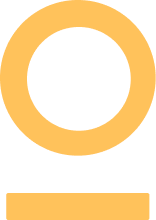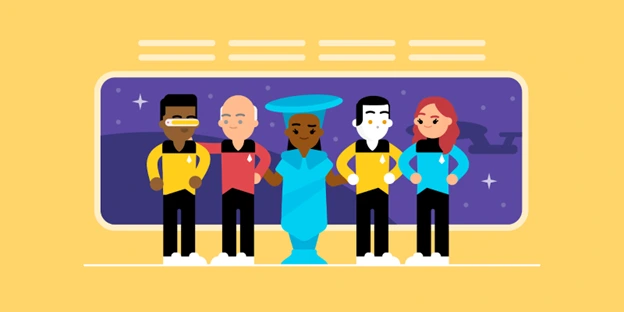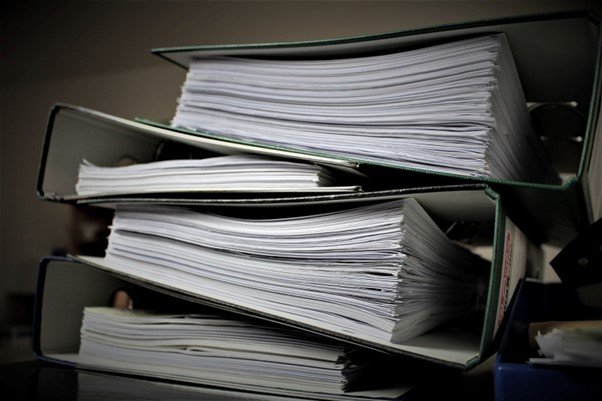How to inspect a DataFrame and return only the desired rows
Filtering a DataFrame refers to checking its contents and returning only those that fit certain criteria. It is part of the data analysis task known as data wrangling and is efficiently done using the Pandas library of Python.
The idea is that once you have filtered this data, you can analyze it separately and gain insights that might be unique to this group, and inform the predictive modeling steps of the project moving forward.
In this article, we will use functions such as Series.isin() and Series.str.contains() to filter the data. I minimized the use of apply() and Lambda functions which use more code and are confusing to many people including myself. However, I will explain the code and include links to related articles.
We will use the Netflix dataset from Kaggle which contains details of TV shows and movies including the title, director, the cast, age rating, year of release, and duration. Let us now import the required libraries and load the dataset into our Jupyter notebook.
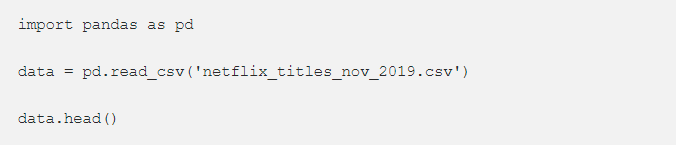
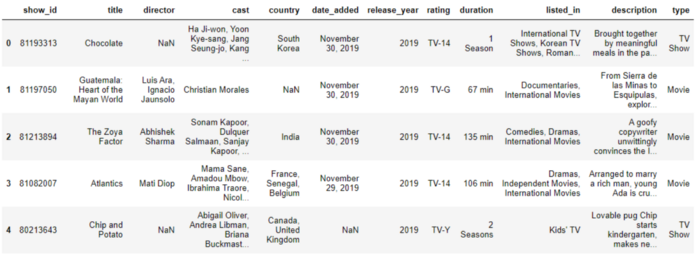
1. Filter rows that match a given String in a column
Here, we want to filter by the contents of a particular column. We will use the Series.isin([list_of_values] ) function from Pandas which returns a ‘mask’ of True for every element in the column that exactly matches or False if it does not match any of the list values in the isin() function. Note that you must always include the value(s) in square brackets even if it is just one.

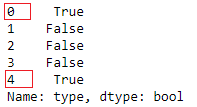
We then apply this mask to the whole DataFrame to return the rows where the condition was True. Note how the index positions where the mask was True above are the only rows returned in the filtered DataFrame below.

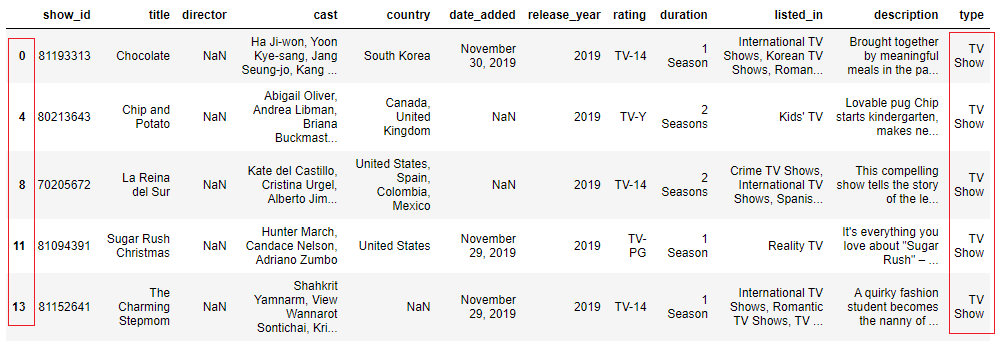
Note: df.loc[mask] generates the same results as df[mask]. This is especially useful when you want to select a few columns to display.


Other ways to generate the mask above;
If you do not want to deal with a mix of upper and lowercase letters in the isin() function, first convert all the column’s elements into lowercase.

We can also use the == equality operator which compares if two objects are the same. This will compare whether each element in a column is equal to the string provided.

We can provide a list of strings like isin([‘str1’,’str2']) and check if a column’s elements match any of them. The two masks below return the same results.
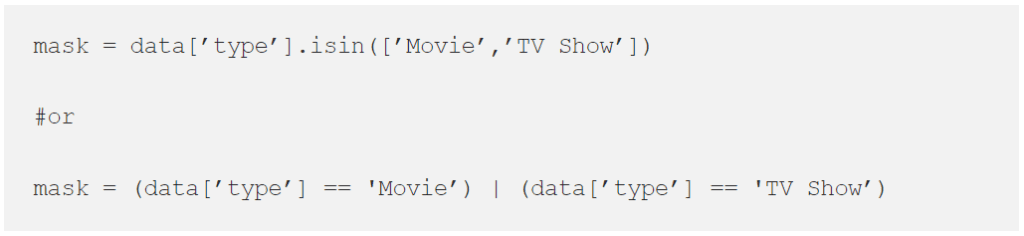
The mask returned will be all Trues because the ‘type’ column contains only ‘Movie’ and ‘TV Show’ categories.
2. Filter rows where a partial string is present
Here, we want to check if a sub-string is present in a column.
For example, the ‘listed-in’ column contains the genres that each movie or show belongs to, separated by commas. I want to filter and return only those that have a ‘horror’ element in them because right now Halloween is upon us.
We will use the string method Series.str.contains(‘pattern’, case=False, na=False) where ‘pattern’ is the substring to search for, and case=False implies case insensitivity. na=False means that any NaN values in the column will be returned as False (meaning without the pattern) instead of as NaN which removes the boolean identity from the mask.

We will then apply the mask to our data and display three sample rows of the filtered dataframe.

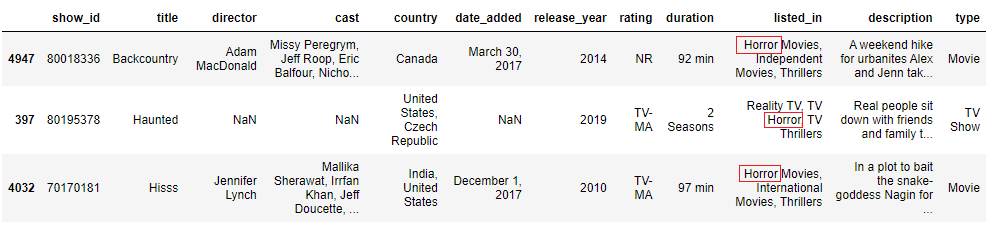
Other examples:
We can also check for the presence of symbols in a column. For example, the ‘cast’ column contains the actors separated by commas, and we can check for rows where there is only one actor. This is by checking for rows with a comma (,) and then applying the filtering mask to the data using a tilde (~) to negate the statement.

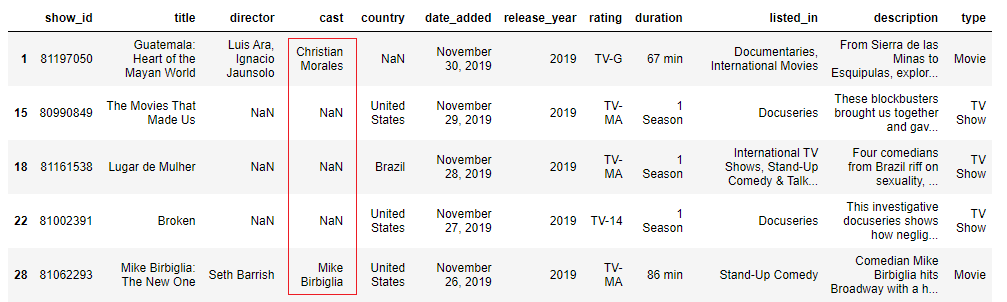
But now these results have NaNs because we used na=False and the tilde returns all rows where the mask was False. We will use df.dropna(axis=0, subset=’cast)to the filtered data. We use axis=0 to mean row-wise because we want to drop the row not the column. subset=[‘cast’] checks only this column for NaNs.

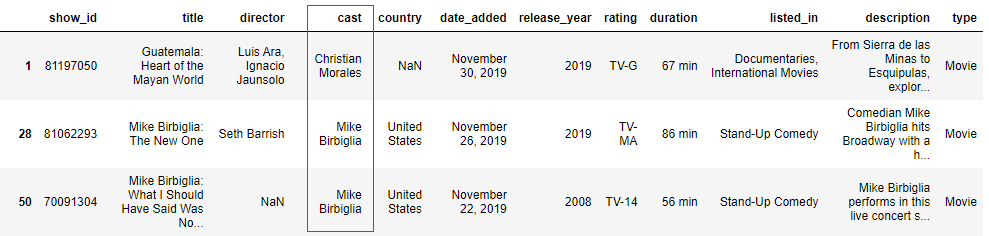
Note: To check for special characters such as + or ^, use regex=False (the default is True) so that all characters are interpreted as normal strings not regex patterns. You can alternatively use the backslash escape character.
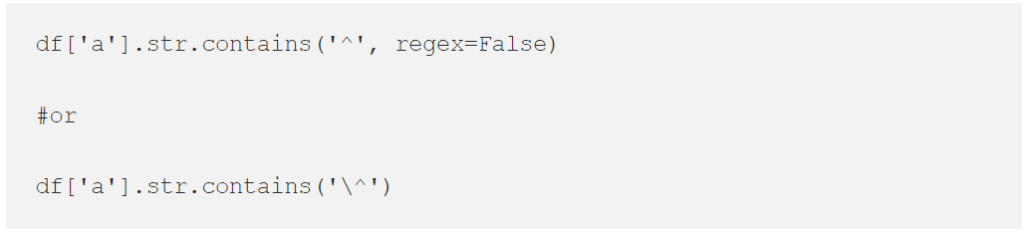
3. Filter rows with either of two partial strings (OR)
You can check for the presence of any two or more strings and return True if any of the strings are present. Let us check for either ‘horrors’ or ‘stand-up comedies’ to complement our emotional states after each watch. We use str.contains() and pass the two strings separated by a vertical bar (|) which means ‘or’.

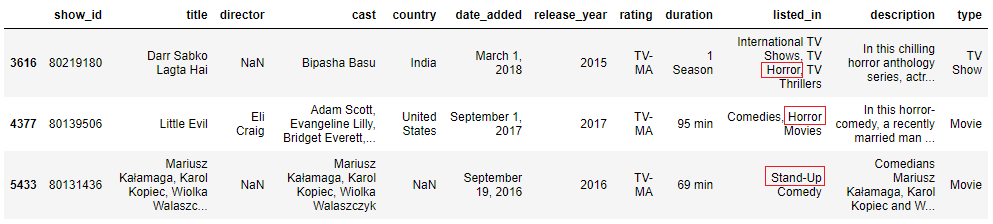
We can also use the long-form where we create two masks and pass them into our data using |.

Note: You can create many masks and pass them into the data using the symbols | or & . The & means combine the masks and return True where both masks are True, while | means return True where any of the masks is True.
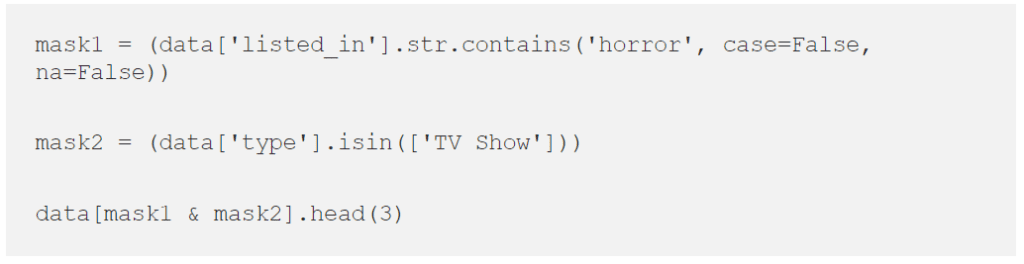
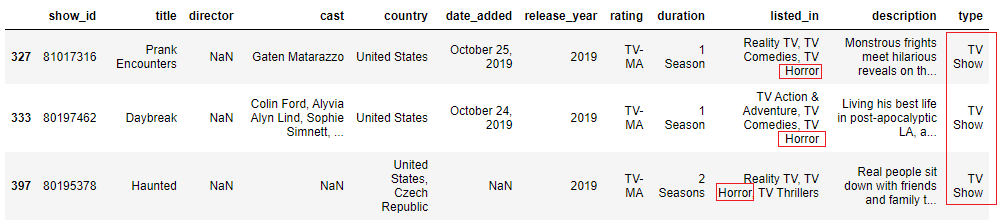
4. Filter rows where both strings are present (AND)
Sometimes, we want to check if multiple sub-strings appear in the elements of a column.
In this example, we will search for movies that were filmed in both US and Mexico countries.
The code str.contains('str1.*str2') uses the symbols .* to search if both strings appear strictly in that order, where str1 must appear first to return True.

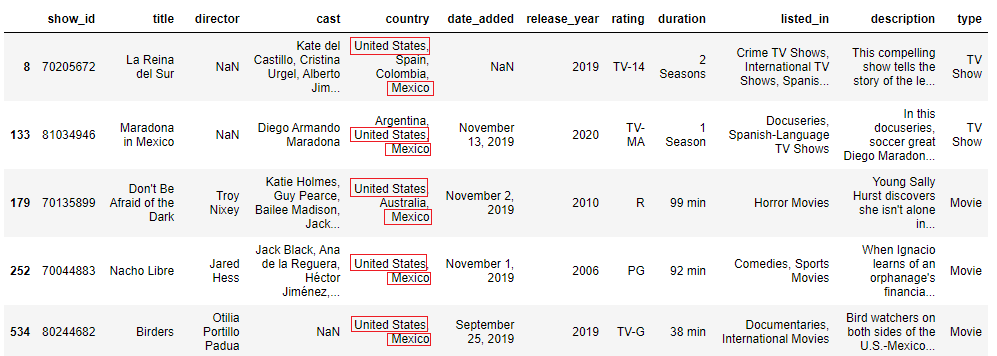
Note how ‘United States’ always appears first in the filtered rows.
Where the order does not matter (Mexico can appear first in a row), use str.contains('str1.*str2|str2.*str1'). The | means ‘return rows where str1 appears first, or str2 appears first’.
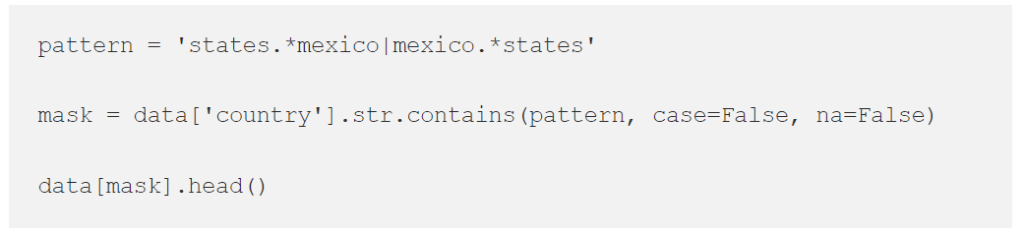

See how in the fourth row ‘Mexico’ appears first.
You can also create a mask for each country, then pass the masks into the data using & symbol. The code below displays the same DataFrame as above.
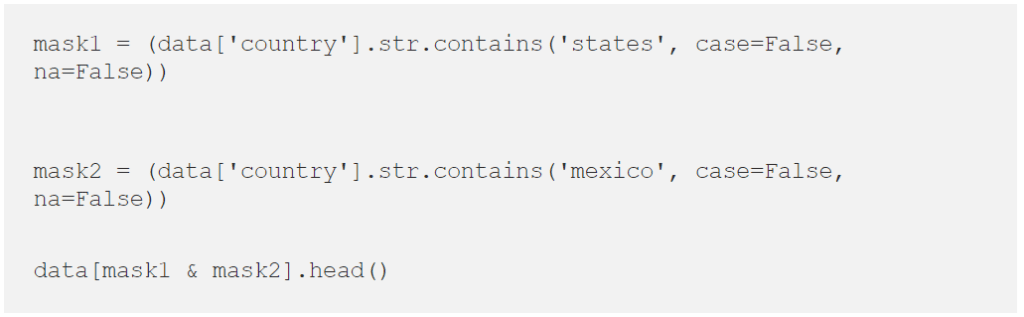
5. Filter rows with numbers in a particular column
We might also want to check for numbers in a column using the regex pattern ‘[0–9]’. The code looks like str.contains(‘[0–9]’).
In the next example, we want to check the age rating and return those with specific ages after the dash such as TV-14, PG-13, NC-17 and leave out TV-Y7 and TV-Y7-FV. We, therefore, add a dash (-) before the number pattern.
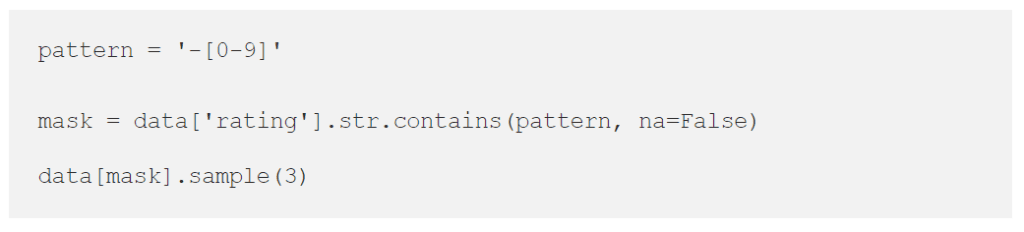
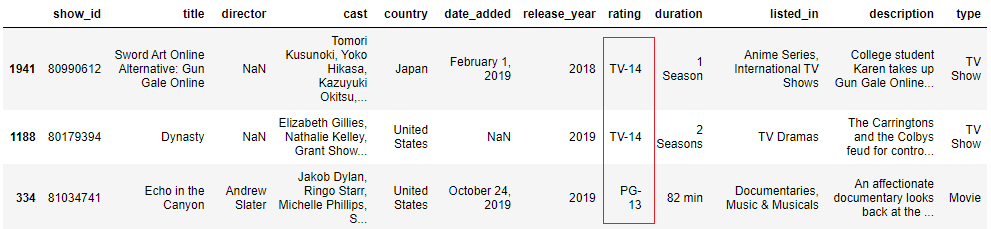
6. Filter rows where a partial string is present in multiple columns
We can check for rows where a sub-string is present in two or more given columns.
For example, let us check for the presence of ‘tv’ in three columns (‘rating’,’listed_in’ and ’type’) and return rows where it’s present in all of them. The easiest way is to create three masks each for a specific column, and filter the data using & symbol meaning ‘and’ (use | symbol to return True if it’s in at least one column).
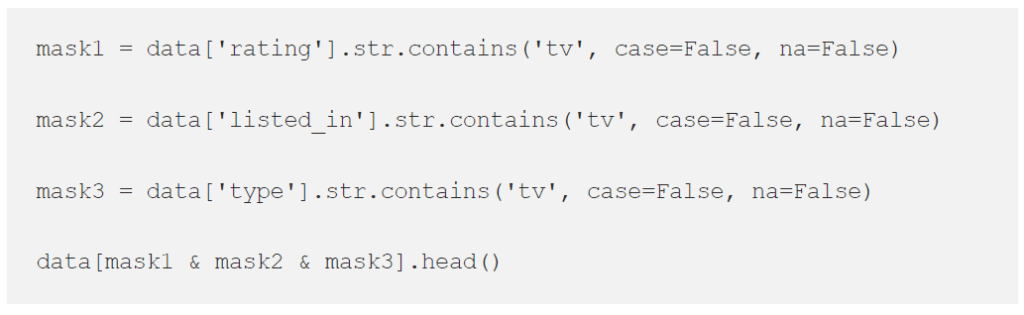
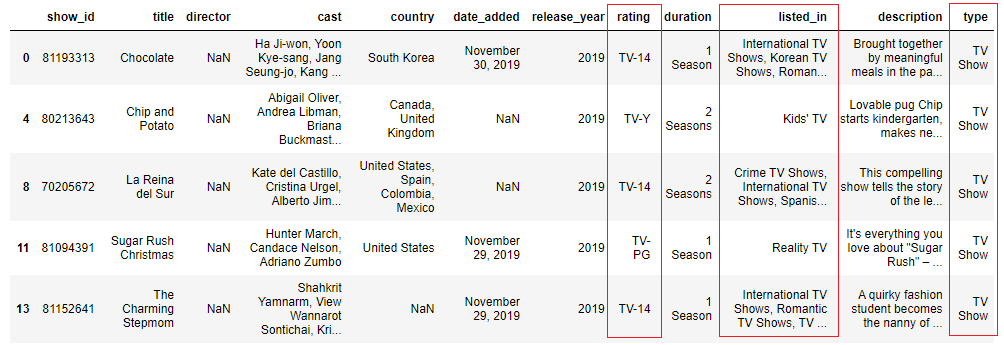
See how ‘tv’ is present in all three columns in the filtered data above.
Another way is using the slightly complicated apply() and Lambda functions. Read the article Lambda Functions with Practical Examples in Python for clarity on how these two functions work.
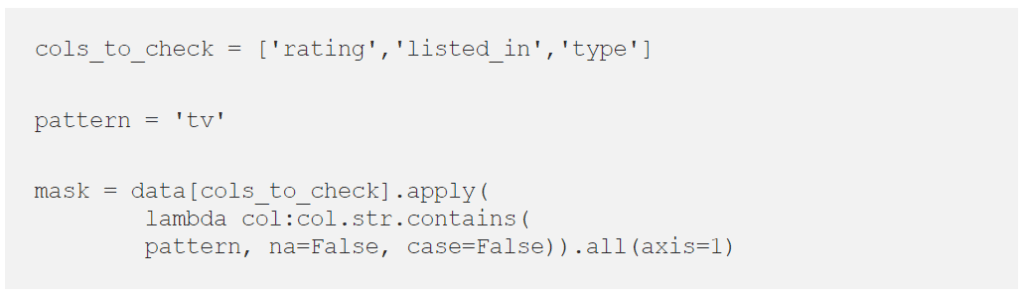
The code for the mask above says that for every column in the list cols_to_check, apply str.contains('tv') function. It then uses .all(axis=1) to consolidate the three masks into one mask (or column) by returning True for every row where all the columns are True. (use .any() to return True for presence in at-least one column).

The filtered DataFrame is the same as the one displayed previously.
7. Filter for rows where values in one column are present in another column.
We can check whether the value in one column is present as a partial string in another column.
Using our Netflix dataset, let us check for rows where the ‘director’ also appeared in the ‘cast’ as an actor.
In this example, we will use df.apply(), lambda, and the 'in’ keyword which checks if a certain value is present in a given sequence of strings.

df.apply()above holds a lambda function which says that for every row (x), check if the value in ‘director’ is present in the ‘cast’ column and return True or False. I wrapped the columns with str() to convert each value into a String because it raised a TypeError probably because of NaNs. We use axis=1 to mean column-wise, therefore the operation is done for every row and the result will be a column (or series).

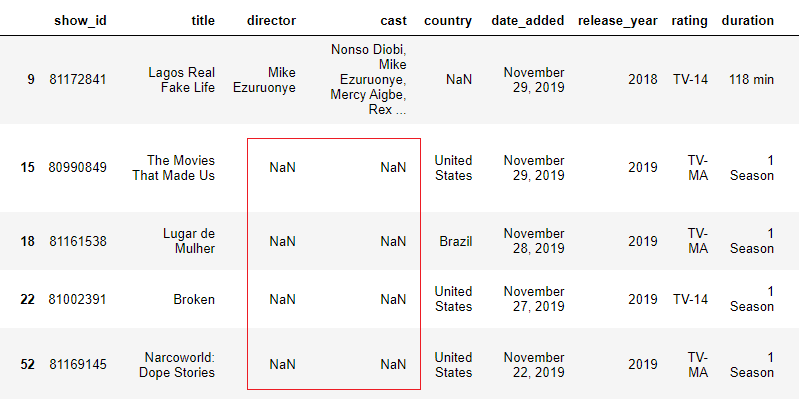
Whoops! That’s a lot of NaNs. Let’s drop them using the director’s column as the subset and display afresh.

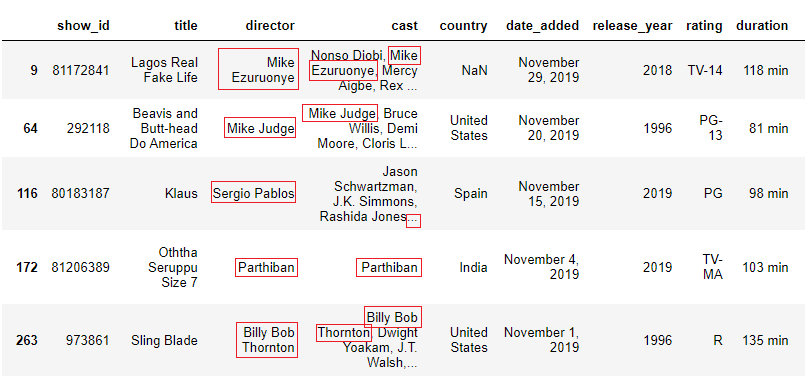
For other ways to check if values in one column match those in another, read this article.
8. Checking column names (or index values) for a given sub-string
We can check for the presence of a partial string in column headers and return those columns.
Filter column names
In the example below, we will use df.filter(like=pattern, axis=1) to return column names with the given pattern. We can also use axis=columns. Note that this returns the filtered data and no mask is generated.

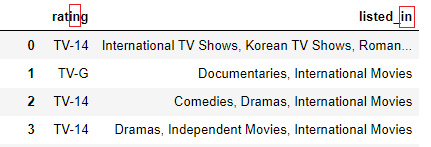
We can also use df.loc where we display all the rows but only the columns with the given sub-string.

This code generates the same results like the image above. Read this article for how .loc works.
Filter by index values
Let us first set the title as the index, then filter by the word ‘Love’. We will use the same methods as above with slight adjustments.
Use df.filter(like=’Love’, axis=0) . We can also use axis=index.

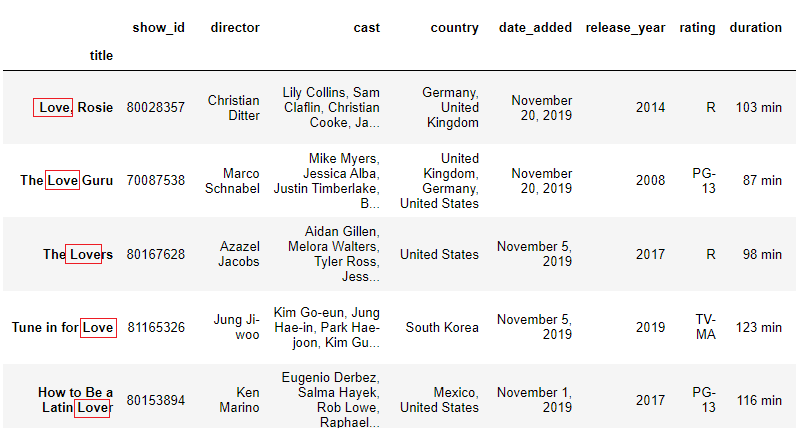
Use df.loc[] to display the same results as above. Here we choose the desired rows in the first part of .loc and return all columns in the second part.

Other filtering methods
Using the pandas query() function
This is a data filtering method especially favored by SQL ninjas. The syntax is df.query(‘expression’) and the result is a modified DataFrame. The cool thing is that aside from filtering by individual columns as we’ve done earlier, you can reference a local variable and call methods such as mean() inside the expression. It also offers performance advantages to other complex masks.

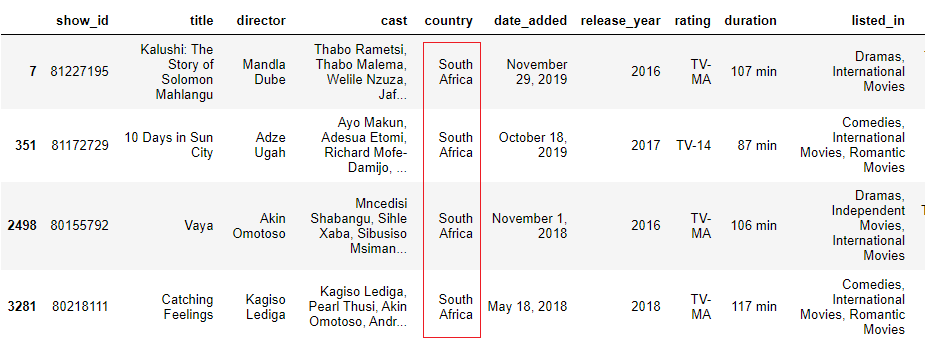
I rarely use this approach myself, but many people find it simpler and more readable. I encourage you to explore more as it has compelling advantages. This and this articles are a good place to start.
Using other string (Series.str.) example functions
These methods can also filter data to return a mask
Series.str.len() > 10
Conclusion
As a data professional, chances are you will often need to separate data based on its contents. In this article, we looked at 8 ways to filter a DataFrame by the string values present in the columns. We used Pandas, Lambda functions, and the ‘in’ keyword. We also used the | and & symbols, and the tilde (~) to negate a statement.
We learned that these functions return a mask (a column) of True and False values. We then pass this mask into our DataFrame using square brackets like df[mask] or using the .loc function like df.loc[mask]. You can download the full code here from Github.
I hope you enjoyed the article. To receive more like these whenever I publish a new one, subscribe here. If you are not yet a medium member and would like to support me as a writer, follow this link and I will earn a small commission. Thank you for reading!
References
10 Ways to Filter Pandas DataFrame
Creating a Pandas DataFrame is simple! You can create it using data like lists, dictionaries, or even NumPy arrays. Here’s an example:
import pandas as pd
# Create a DataFrame from a dictionary
data = {‘Name’: [‘Alice’, ‘Bob’, ‘Charlie’], ‘Age’: [25, 30, 35]}
df = pd.DataFrame(data)
print(df)
To filter rows based on a specific column’s value, you can use a condition. Here’s how:
# Filter rows where Age is greater than 30
filtered_df = df[df[‘Age’] > 30]
print(filtered_df)
A DataFrame in Python refers specifically to the Pandas DataFrame. It’s an essential part of the Pandas library, designed for working with structured data efficiently.
Creating a DataFrame involves using pandas.DataFrame() and providing data such as lists, dictionaries, or external files like CSVs. For example:
import pandas as pd
# Load a CSV file into a DataFrame
df = pd.read_csv(‘data.csv’)
Adding a new column is quick and easy:
# Add a new column ‘Country’ with all values as ‘USA’
df[‘Country’] = ‘USA’
print(df)
To remove a column, use the drop method:
# Remove the ‘Age’ column
df = df.drop(columns=[‘Age’])
print(df)
Use the .empty attribute to find out if a DataFrame is empty:
if df.empty:
print(“The DataFrame is empty!”)
else:
print(“The DataFrame has data!”)